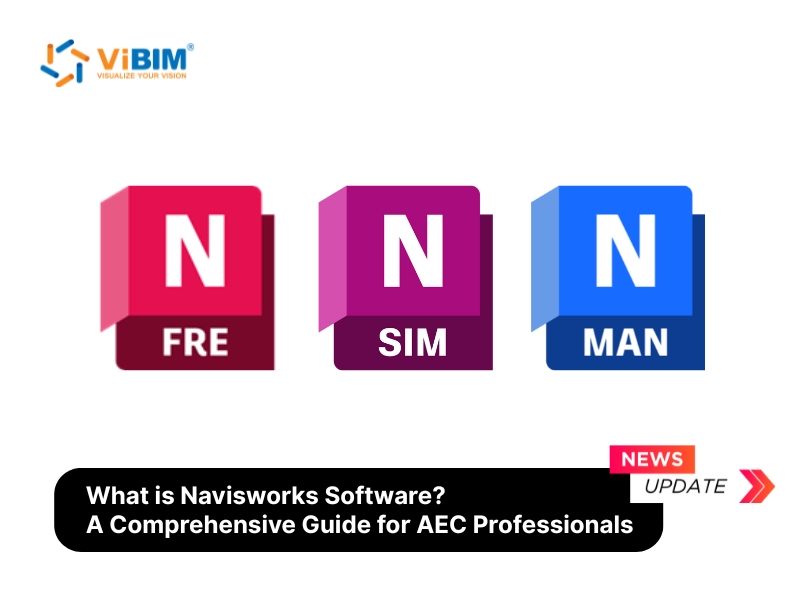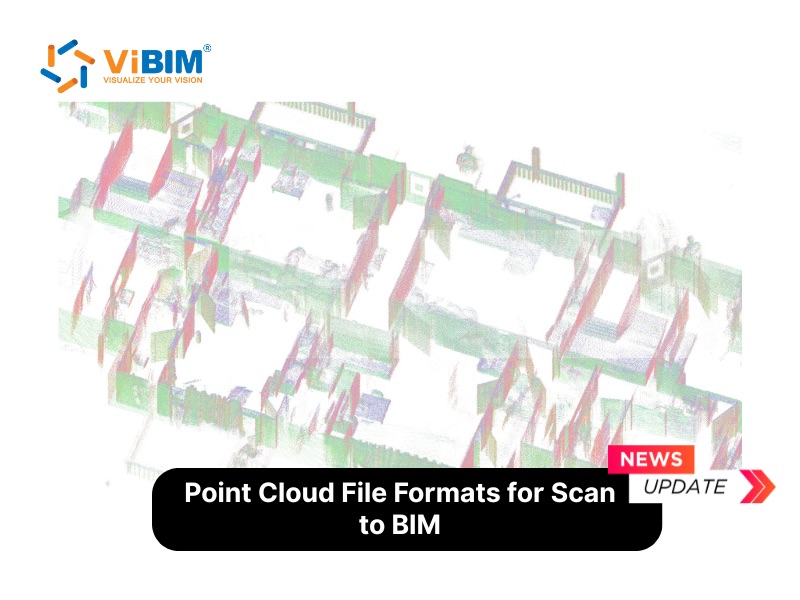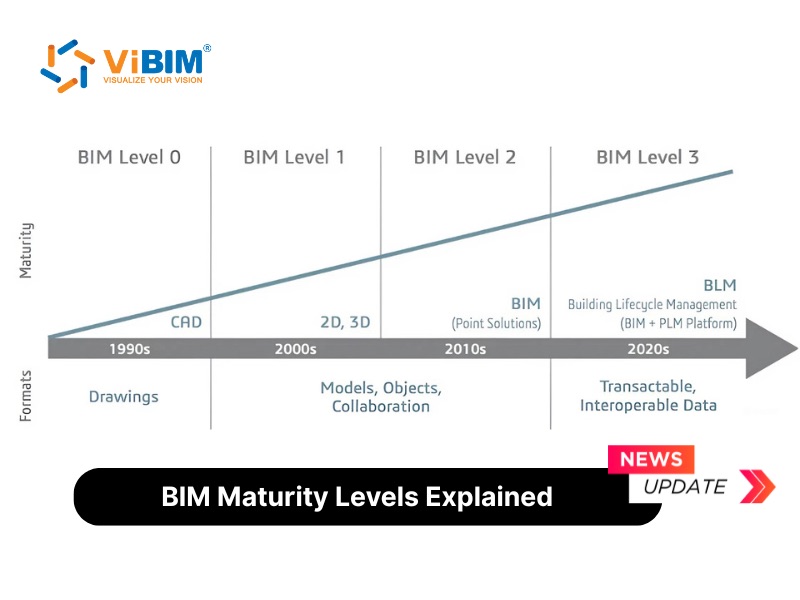Point Cloud to BIM conversion is the process that transforms the raw, unstructured point cloud data into a structured, intelligent, and data-rich BIM model. This critical step bridges the gap between reality capture technology and sophisticated digital design, allowing teams to work with a highly accurate as-built model of existing conditions.
This complete guide will walk you through the entire process, covering the step-by-step point cloud to BIM workflow, the best software tools for the job, common challenges to avoid, and the powerful applications that make this process indispensable for modern AEC professionals.

What Is Point Cloud to BIM?
Point Cloud to BIM, sometimes called scan to BIM, conversion is the process of converting point clouds into detailed, intelligent 3D BIM Models. This process involves importing point cloud data, captured from laser scans or other reality-capture methods, into BIM software and using it as a reference to create 3D BIM models. It provides information about a building’s geometry, structures, elements layout, material, MEP equipment, and more.
The Comprehensive Workflow: How to Convert Point Cloud to BIM
Converting point clouds to 3D BIM models is a multi-step process requiring specialized software and precise technical execution. This overview outlines the general workflow, applicable regardless of the specific software tools used.
Step 1: Prepare Point Cloud Data
To begin converting a point cloud to a 3D BIM model, ensure the point cloud data is accurate and high-quality. Capture the data using reliable 3d laser scanning, such as LiDAR, or photogrammetry for precise results. Cleaning the point cloud by removing noise, outliers, or irrelevant data (e.g., vegetation or temporary objects) is essential to enhance the accuracy of the final BIM model.
In this initial phase, align the point cloud with the terrain and surrounding environment to establish a reference file (alignment) for creating a digital terrain model. This alignment process determines the precise position of points relative to the target area, setting the foundation for subsequent conversion into a BIM model.
Store point cloud data in popular formats such as .RCP, .RCS, .E57, .LAS, .PTS, etc. While each format has its advantages, they are generally interoperable or importable into BIM software.Clean raw data and align scans into a single, unified point cloud ready for modeling

Step 2: Choose a BIM Software
Choose a BIM authoring tool that is compatible with the point cloud data format. In addition, it is also essential to have a good understanding of the chosen software to ensure a smooth conversion process.
- Revit (Autodesk): Revit is one of the most widely used BIM software for building design and allows the direct import of point cloud data for integration into your design process.
- Tekla Structures (Trimble): While primarily for structural design, Tekla has robust capabilities to handle point cloud data and create detailed models.
- Bentley MicroStation: MicroStation also supports point cloud integration and is particularly well-suited for infrastructure projects.
- Graphisoft ArchiCAD: ArchiCAD offers an easy-to-use point cloud import tool, but it’s more focused on architecture than structural or MEP.
Step 3: Import the Point Cloud into BIM Software
Import the cleaned and aligned point cloud file into your chosen BIM software. Once imported, the point cloud must be correctly positioned within the project’s coordinate system. This involves defining reference points and confirming that the scan’s orientation and scale are accurate relative to the project’s digital environment.
Correct alignment ensures the resulting BIM model matches the real-world location and allows consistent integration with other data sources (e.g., 2D drawings, GPS coordinates).

Step 4: Define the Object Classes
Analyze the point cloud for segmentation—group points into categories like walls, floors, ceilings, pipes, or structural elements. Some BIM software may have automated tools to assist with this process, making it faster and more accurate.
Step 5: Model the BIM Elements
This involves using the point cloud data as a reference to draw and model the different elements of the building. Identify specific areas and components to be modeled to avoid data overload and ensure optimal performance.
Manual Methods:
This is the way engineers or architects use BIM/CAD software tools to “overdraw” components on top of a point cloud. For example, in Revit or Archicad, they build walls, floors, columns, beams, doors, etc., by observing the shape of the points and recreating their geometry. The manual method requires skills and time, but allows high control and accuracy depending on the experience of the modeler.

Semi-automatic/automatic Methods:
This approach uses software and plugins to recognize and quickly create basic objects from a point cloud, helping save time compared to fully manual methods. For example, EdgeWise software can automatically recognize and redraw technical pipes from a point cloud, BricsCAD BIM uses AI tools to recognize walls and floors. However, these tools are still quite limited and can only handle simple objects, not yet fully replacing human involvement. Currently, some companies have started to apply their own automated modeling tools, such as ViBIM.
Step 6: Verify, Refine, and Export the Model
Once the initial BIM model has been generated from the point cloud, a crucial quality assurance and finalization phase is necessary before the model is ready for use.
Accuracy Verification:
The created BIM model must accurately represent the existing conditions. Therefore, it requires careful comparison against the original point cloud data. Utilize the software’s validation tools (such as comparison or sectioning functions in Revit, or dedicated software like Navisworks) to compare the geometry between the model and the point cloud. If discrepancies are found where parts of the model deviate significantly from the point cloud, they need to be adjusted for alignment. This verification ensures the model’s accuracy falls within the project’s specified tolerance levels.
Editing and Detail Enrichment:
Based on the verification results, the modeling team adds missing details and edits any objects that don’t meet the requirements. This may involve modeling smaller elements not clearly visible in the scan data or correcting misaligned components to ensure technical accuracy. This stage also involves adding attribute information to objects (like materials, equipment tags, specifications) to make the BIM model comprehensive in both geometry and non-geometric data.

Model Export:
Once all checks and refinements are satisfactory, the completed BIM model is exported into appropriate formats for downstream applications. Commonly, the model is saved in the native software format (e.g., Revit’s .RVT, Archicad’s .PLN) for ongoing design work. Additionally, for broader sharing and collaboration, it can be exported to open standard formats like IFC, or common 3D formats such as DWG or OBJ. Exporting the model in the correct format enables stakeholders (design, construction, facility management) to effectively leverage the BIM data in their respective workflows.

Additionally, you can explore our guide on point cloud to Revit conversion for a practical walkthrough of this specific workflow.
Tools for Point Cloud to BIM Conversion
Some popular and industry-recognized software used for Point Cloud to BIM are:
- Autodesk Recap
- Autodesk Revit
- Autodesk AutoCAD
- Navisworks
Overcoming Common Challenges in converting point cloud into BIM model
Inaccurate or Incomplete Point Cloud Data
Challenge: Point cloud data may contain noise or missing sections. Noise can arise from moving objects (e.g., people, vehicles) during scanning or complex environments (e.g., highly reflective surfaces causing incorrect point capture). Additionally, some areas of the structure may be unscanned (blind spots or occluded areas), resulting in data gaps. Limited scanner range or resolution can also lead to missing details in small elements or distant areas.
Solution: Use high-quality laser scanners, such as those from reputable brands, and combine multiple scanning methods (e.g., static laser scanners with handheld or drone-mounted LIDAR) to maximize data coverage and minimize gaps. Pre-process the data using software like Autodesk ReCap to filter noise and segment critical areas, or CloudCompare to remove outliers using tools like Statistical Outlier Removal. Cross-check the point cloud with existing documentation (e.g., 2D drawings, site photos) to identify missing or inaccurate areas early, allowing for additional scans or corrections as needed.
Processing and Optimizing Point Cloud Data
Challenge: Combining multiple point cloud scans (registration) can lead to errors if not properly prepared. Without enough fixed reference points (targets) or clear overlapping features, scans may misalign. Additionally, each scan may use a different internal coordinate system, causing discrepancies when merged. Large point cloud files, often reaching hundreds of gigabytes, can slow down software, crash systems with insufficient memory, and complicate storage and sharing.
Solution: Place physical targets at the site during scanning to serve as reference points for automatic alignment. Use Autodesk ReCap to register scans, ensuring precise alignment by recognizing these targets or common geometric features. To manage large data sizes, apply controlled decimation in ReCap to retain only 5–10% of critical points, preserving essential surface details while reducing file size. Split the point cloud into smaller files based on building areas (e.g., floors or zones) for easier processing, then merge them in the BIM software. Export the aligned point cloud to a standard format like .RCP/.RCS for seamless import into Revit, ensuring a unified coordinate system to avoid misalignment.
Software Compatibility Issues
Challenge: Not all point cloud formats (e.g., .E57, .LAS) are directly supported by BIM software, requiring conversion steps beforehand. When exporting BIM models to open formats like IFC, metadata (e.g., material properties, object attributes) may be lost or incompletely transferred, leading to information gaps during data exchange.
Solution: Convert point cloud data to formats optimized for your BIM software, such as .RCP/.RCS for Revit or .PLY for Archicad, using tools like Autodesk ReCap to ensure smooth import. To preserve metadata during model exchange, use usBIM.scan2IFC utility enables direct point cloud to IFC conversion while preserving property data. These supporting solutions overcome native software limitations, maintaining continuous data flow without information loss throughout the modeling process.
Time-Intensive Manual Modeling
Challenge: Manually creating a BIM model from a point cloud is time-consuming, as users must trace elements (e.g., walls, floors, columns, doors) over the point cloud. Large projects with thousands of elements amplify this issue. Inexperienced teams may misinterpret shapes from scattered points, leading to inaccurate models or rework. Because of these complexities, many firms choose to outsource 3d bim modeling services to specialized providers.
Solution: Leverage automation tools to streamline modeling. For example, Revit add-ins or scripts can speed up the creation of repetitive elements. In addition, investing in specialized Scan to BIM training for designated team members. Well-trained personnel can efficiently use semi-automated tools, quickly correct errors and establish scientific workflows to accelerate model creation.
Modeling Large Numbers of Elements Accurately
Challenge: Modeling a large structure may involve thousands of elements (e.g., doors, railings, pipes, equipment), each requiring specific technical parameters (size, material, style). Point clouds may lack the detail needed to automatically identify these parameters, and small errors (e.g., 1–2 cm in door dimensions) can cause significant issues during construction or fabrication.
Solution: Before modeling, clarify technical requirements with stakeholders, specifying element types, standards, and acceptable tolerances. Use Revit’s built-in tools or scripts to apply rule-based modeling, ensuring elements meet standards during creation. Implement a quality assurance (QA) process by periodically checking the model in Revit or using tools like Navisworks or others to verify element sizes, positions, and attributes, ensuring accuracy before final delivery.
Application of Point Cloud Scan to BIM
The value of a highly accurate BIM model derived from a point cloud extends across the entire building lifecycle. By creating a reliable digital twin of as-built conditions, the point cloud to BIM process unlocks specific, high-impact applications in every phase of a project.
Design Phase
During the design phase, particularly for retrofit and renovation projects, Point Cloud to BIM provides an unparalleled foundation of accuracy. Architects and engineers can use the precise as-built model for design assessment, allowing for a more careful and detailed evaluation of a proposed scheme against existing conditions. This enables earlier and more accurate visualizations of a design, ensuring it is dimensionally consistent from the start. The model facilitates better collaboration among multiple design disciplines, significantly reducing design errors and omissions by allowing teams to work from a single source of truth. This is far more cost-effective than applying value engineering only after major design decisions have been made.
Construction Phase
In the construction phase, the point cloud-derived model becomes a crucial tool for coordination and execution. It allows for the synchronization of design with construction planning, often through 4D simulations that visualize the construction sequence day-by-day and reveal potential conflicts or safety issues. The accuracy of the model is vital for off-site fabrication and modular construction, as components can be manufactured with confidence that they will fit perfectly on-site, reducing rework and installation time. Furthermore, this precision enhances coordination among designers and contractors, significantly reducing errors of omission and minimizing the likelihood of legal disputes. This improved planning and scheduling forms the basis for a better implementation of Lean Construction techniques, which minimize wasted effort and improve workflow.
Facilities Management and Renovation
The benefits of Point cloud to BIM extend long after construction is complete. A model updated with all construction changes provides an accurate source of information for improved commissioning and handover of facility information to the owner. This as-built model can be integrated with Facility Management (FM) systems, providing a rich database for the management and operation of facilities throughout the building’s lifecycle. This digital twin supports the monitoring of real-time control systems and provides a useful starting point for managing the building. When future modifications are needed, the model serves as a reliable foundation for any renovation or retrofit work, eliminating the need for new, costly surveys of the existing conditions.
ViBIM’s Expertise in Transforming Point Cloud Data to BIM Models
Converting point cloud data to BIM is a powerful process that brings certainty and precision to the built environment. Success hinges on a methodical approach, the right software tools, and an unwavering commitment to quality control. As technology evolves, advancements in AI and automation are poised to make the Scan to BIM workflow even more efficient and accessible, further cementing its role in the future of construction.
For your next project, don’t leave accuracy to chance. ViBIM has extensive experience in delivering precise, efficient, and future-ready models from point cloud data. Our team of experts is ready to help you unlock the full potential of your as-built data. Contact us today to learn more about our Scan to BIM services.
FAQ
How do you align the point cloud to the 3D model?
To align a point cloud with a 3D BIM model typically use alignment tools within the software used to generate the point cloud or within the BIM software itself. This involves identifying corresponding points in both the point cloud and the model and using those points to calculate the transformation (rotation, translation, and scale) needed to align them.
Applications of 3D BIM Models Created from Point Clouds?
3D BIM models derived from point clouds provide precise as-built data for renovation and addition projects, enabling seamless design integration and clash detection. They are essential for facilities management, supporting efficient space planning, maintenance scheduling, and asset tracking. Additionally, these models serve as reliable documentation for historical preservation, construction verification, and safe demolition planning.
What software can I use to create 3D models from point clouds?
You can use various software tools to create 3D models from point clouds for BIM Model, including Autodesk Revit, Archicad, Allplan, Vectorworks, BricsCAD,…
Converting point clouds into 3D BIM models is a transformative process that bridges the gap between real-world data and intelligent digital representations. By following the outlined steps—collecting and preparing point cloud data, processing and registering scans, importing data into BIM software, modeling elements, and verifying the final model—you can create accurate and actionable 3D BIM models that enhance project efficiency and collaboration. While challenges such as incomplete data or time-intensive modeling may arise, leveraging high-quality tools, automation, and strategic workflows can effectively address these hurdles. Whether you’re working on architectural renovations, infrastructure projects, or heritage preservation, mastering the Scan-to-BIM process empowers you to unlock the full potential of point cloud data. Embrace these techniques, explore the recommended software, and elevate your projects with the precision and insight that 3D BIM modeling offers.